Using the Communicator Software
The way you use your Communicator software depends on whether you have the Basic or Premium version of the software. Click on the tab below for information about using the Communicator you have installed on your computer.
If you have the Basic Communicator, you need to use a cell phone or other landline phone in addition to the Communicator software to make and receive calls. Before you can make calls from your UNC phone number, you need to enable the “Remote Office” feature on the Communicator following the steps below.
Enable Remote Office
After you sign in to the Basic Communicator, click on Calls > Remote Office > Enable so you can make and receive calls from your UNC phone number using the Basic Communicator software.
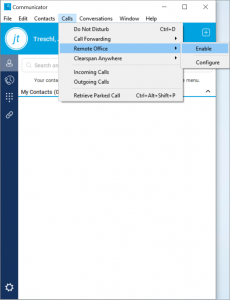
After you enable the Remote Office feature, click Configure to add your cell phone or other landline phone number and then, in the Remote Office field, enter the phone number for the phone that you want to use as the remote phone.
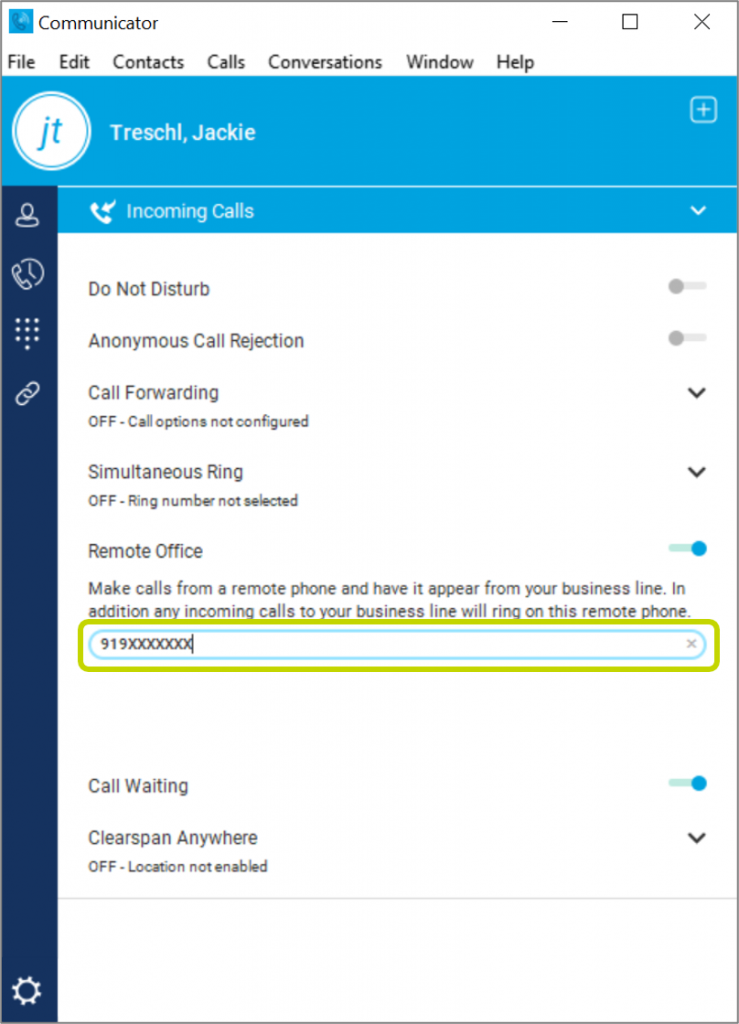
Now, you are set to make and receive calls using the Communicator software and your cellphone or the Communicator software and another landline phone. The reference card below can help you get started.
Open the Reference CardNote: To watch the video tutorial, click the link for the Video Tutorials and then click “003 Clearspan Communicator – Software Client End-User Tutorial” to watch.
Open the Reference Card Open Communicator Video Tutorials
