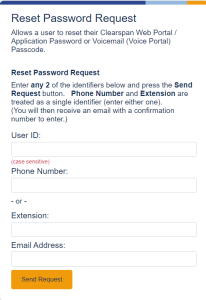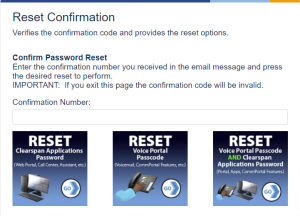How to Reset Your Voicemail Passcode and/or Web Portal (Communicator) Password
2. Please choose two (2) of the three (3) authentication options: Enter in your User ID or Phone Number or Extension or Email address.
-
- In the User Id box, enter your full number@ad.unc.edu (919xxxxxxx@ad.unc.edu)
- In the Phone Number box, enter your 10-digit phone number (919xxxxxxx) without dashes or any characters.
- In the Extension box, enter your 5-digit extension (xxxxx) without dashes or any characters.
- In the Email address box, enter your UNC email address.
3. Click Send Request.
4. You will be redirected to a Reset Confirmation page, and an email will be sent to you with a confirmation number.
-
- If you do not receive a confirmation email, it means that your phone number is not tied to your email address. You must submit a ticket with Service Desk.
5. Enter the confirmation number you reserved and select the option you need.
Note: When resetting either the application password or the voicemail passcode, please be sure to meet the password/passcode requirements that are listed
-
- Option 1: Reset Clearspan Application Password
- Use for web portal account passwords.
- This includes Communicator, Personal Web portal and Call Center Agent/Supervisor web portal.
- Option 2: Reset Voice Portal Passcode
- Use to reset your voicemail password.
- Option 3: Reset Voice Portal Passcode AND Clearspan Application Password
- Use to reset BOTH your web portal account password and your voicemail password. It will do the web portal password first, then the voicemail passcode.
- Option 1: Reset Clearspan Application Password